Noise-cancelling technology is one of the standout features of AirPods Pro and AirPods Max. It allows users to enjoy music or podcasts without the interruption of background noise. In this guide, we’ll show you exactly how to turn on noise cancelling on your AirPods.
Table of Contents
What is Noise Cancelling?
Before diving into the steps, let’s quickly define Active Noise Cancellation (ANC). ANC uses built-in microphones to detect external sounds and then produces opposing sound waves (anti-noise) to cancel them out. This feature is particularly useful in noisy environments like airplanes, busy streets, or crowded offices.
AirPods Models with Noise Cancelling
Not all AirPods have this feature. Noise cancelling is only available on:
- AirPods Pro
- AirPods Max
If you own one of these models, you’re in luck!

How to Turn On Noise Cancelling on AirPods Pro
1. Connect Your AirPods Pro
Make sure your AirPods Pro is connected to your iPhone, iPad, or another compatible device. If you’re pairing for the first time:
- Open the charging case near your device.
- Follow the on-screen prompts to connect.
2. Open Control Center
For iPhone X or newer models, swipe down from the top-right corner of your screen. On older iPhones, swipe up from the bottom of the screen to access the Control Center.
3. Turn On Noise Cancellation
- Press and hold the volume slider.
- Tap the Noise Control icon.
- Select Noise Cancellation from the options. You should immediately notice the reduction in background noise.
Alternative Method: Use the Force Sensor
You can also activate noise cancelling directly on your AirPods Pro:
- Press and hold the force sensor on the stem of either AirPod.
- When you switch between Noise Cancellation, Transparency mode, and Off, you’ll hear a sound.
How to Turn On Noise Cancelling on AirPods Max
1. Connect Your AirPods Max
First, ensure that your AirPods Max are connected to your device. If it’s your first time setting them up, follow the on-screen instructions after opening the case.
2. Open Control Center
Swipe down from the top-right corner (iPhone X or later). For older iPhones, swipe up from the bottom.
3. Activate Noise Cancellation
- Press and hold the volume slider until options appear.
- Tap the Noise Control icon.
- Select Noise Cancellation from the list.
Alternative Method: Use the Noise Control Button
Another way to enable noise cancelling on AirPods Max is by using the Noise Control button:
- Press the Noise Control button on the right ear cup.
- You can switch between Off, Noise Cancellation, and Transparency mode.
Customizing Noise Control Settings
You can customise noise control to your preferences:
1. Open Settings
- Go to Settings > Bluetooth on your device.
2. Find Your AirPods
- Tap the “i” icon next to your connected AirPods Pro or AirPods Max.
3. Adjust Noise Control Options
- Under Noise Control, choose between Noise Cancellation, Transparency mode, or Off. You can also customize which modes are accessible through the force sensor (for AirPods Pro) or Noise Control button (for AirPods Max).
Using Siri to Control Noise Cancelling
Want to activate noise cancellation hands-free? You can ask Siri to do it for you:
1. Activate Siri
- Say “Hey Siri” or press and hold the force sensor (AirPods Pro) or Digital Crown (AirPods Max).
2. Give a Command
- Simply say, “Turn on noise cancellation.” Siri will confirm and enable Active Noise Cancellation for you.
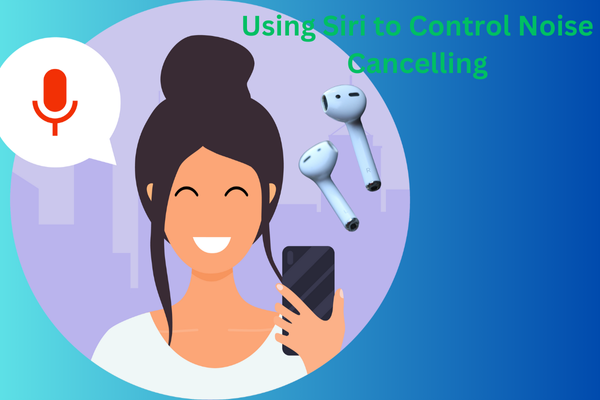
Troubleshooting Noise Cancelling Issues
If noise cancellation isn’t working correctly, here are a few things you can try:
1. Ensure a Proper Fit
For AirPods Pro, make sure they fit snugly in your ears. You can run the Ear Tip Fit Test under AirPods settings to ensure optimal performance.
2. Update Firmware
Make sure your AirPods are running the latest firmware version, as updates often resolve performance issues.
3. Restart Your Device
Sometimes, a quick restart of your iPhone or iPad can fix connectivity or performance problems.
4. Reset Your AirPods
If all else fails, reset your AirPods by:
- Placing them in the case.
- Holding the setup button until the status light flashes amber.
- Reconnect your AirPods to your device.
Conclusion
Knowing how to enable noise cancelling on your AirPods Pro or AirPods Max can greatly enhance your listening experience. Whether you’re in a noisy environment or just want some peace, these steps will help you make the most of your AirPods. Now, sit back, relax, and enjoy your music without distractions!
Frequently Asked Questions
1. Can I use noise cancelling on AirPods Pro without playing music?
Yes, you can. Simply turn on noise cancellation to reduce ambient noise even when no music is playing.
2. How can I tell if noise cancelling is working?
When noise cancelling is active, you should notice a significant drop in background noise. Toggle between modes using the force sensor (AirPods Pro) or the Noise Control button (AirPods Max) to hear the difference.
3. Can I adjust the noise cancellation level?
No, the level of noise cancellation is not adjustable. However, you can switch between Noise Cancellation, Transparency mode, and Off for different listening environments.
4. Is noise cancelling safe for my ears?
Yes, it’s safe and can even protect your hearing by reducing the need to increase your audio volume in noisy surroundings.
5. What features of AirPods don’t work on Android?
On Android, you’ll miss out on:
Siri integration
Automatic Ear Detection
Spatial Audio
Customizable Double-Tap
However, AirPods will still offer great sound quality.