Ever wondered why your AirPods sometimes don’t connect right away? Knowing how to put AirPods in pairing mode can make a big difference. This guide will show you how to do it and why it’s so important for a better listening experience.
Whether you’re connecting to an iPhone or fixing common issues, this guide has got you covered. You’ll learn how to make the most of your AirPods Bluetooth pairing.
Key Takeaways
- Learn how to activate AirPods pairing mode for effortless connections.
- Explore the importance of pairing mode for different devices.
- Follow step-by-step instructions for connecting AirPods with various platforms.
- Discover troubleshooting tips for common AirPods pairing problems.
- Find out when to reset your AirPods for optimal performance.
Understanding AirPods Pairing Mode
When you start using AirPods, knowing about pairing mode is key. This mode helps your AirPods connect smoothly with devices. With pairing mode on, your AirPods can be found by Bluetooth devices, making it easy to link up.
What is Pairing Mode?
Pairing mode lets your AirPods show up as available. It’s how your AirPods connect to things like iPhones, iPads, or other devices. The manual for AirPods shows how vital this mode is, mainly when you’re setting them up for the first time. To turn on pairing mode, open the AirPods case and press the button on the back until the LED light starts flashing white. This means they’re ready to connect.
Why is Pairing Mode Important?
Pairing mode is important for several reasons:
- It makes sure your AirPods can connect to new devices without hassle.
- It lets you switch between devices quickly, without a lot of setup.
- It makes setting up your AirPods for the first time easy, with clear steps.
- It improves your audio experience by cutting down on connection delays.
Knowing how to pair your AirPods means you can get the most out of them. It helps you manage your AirPods well, so they’re always ready to connect.
How to Put Airpods in Pairing Mode
Putting your AirPods in pairing mode is easy. It lets you connect them to many devices. By following these airpods setup instructions, you can enjoy your music and calls. It’s important to know how to pair AirPods with your iPhone or other devices.
Step-by-step Instructions
- Start by opening the AirPods case while keeping the AirPods inside.
- Look on the back of the case for the setup button, which you will need to press.
- Press and hold the setup button for a few seconds. Watch the status light, as it should start flashing white.
- At this point, your AirPods are in Bluetooth pairing mode and ready to connect.
By following these steps, you can easily connect AirPods to iPhone and other devices. The flashing white light means your AirPods are ready to pair. Just pick them from your device’s Bluetooth settings to finish.
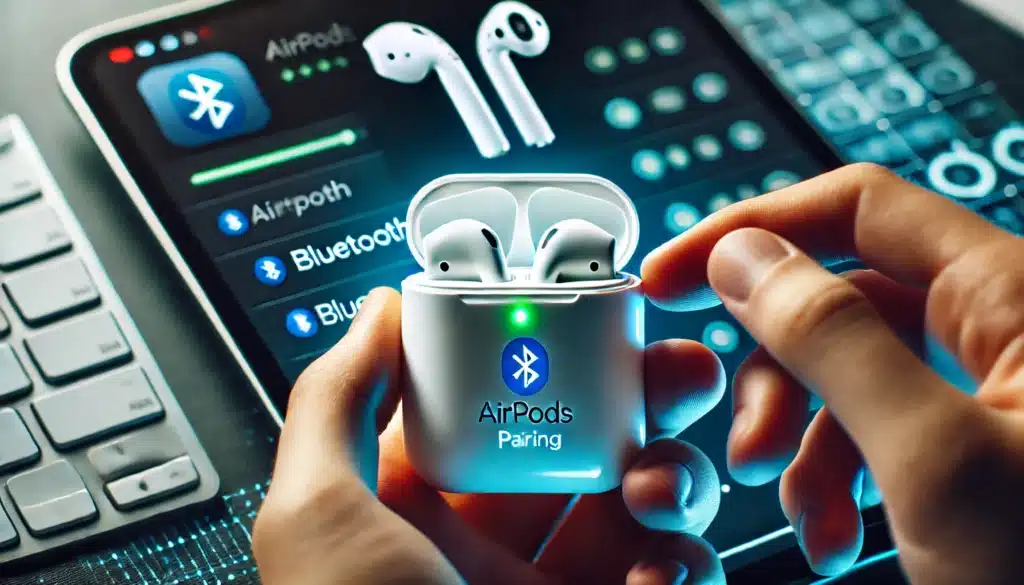
Connecting AirPods to Different Devices
AirPods are great because they work with many devices easily. You can connect them to your iPhone, Android phone, and even Mac or Windows computers. Knowing how to connect them will make your listening experience better.
Pairing AirPods with an iPhone
AirPods work perfectly with iPhones. First, make sure your iPhone’s Bluetooth is on. Then, open the AirPods case near your phone. Your iPhone will show you how to connect.
This makes pairing quick and easy. If you’re using an iPhone, this is the best way to connect your AirPods.
Connecting AirPods to Android Phones
Connecting AirPods to an Android phone is simple. Start by turning on Bluetooth on your phone. Open the AirPods case and press the pairing button at the back.
When they show up in your phone’s list, pick them to connect. Even though AirPods might not have all the features on Android, they sound great.
Using AirPods with Mac and Windows
To use AirPods with a Mac, check your computer’s macOS version. AirPods 2 need Mojave 10.14.4 or later, and AirPods Pro 1 need Catalina 10.15.1 or newer. Open Bluetooth settings on your Mac and make sure your AirPods are ready.
If your AirPods are set up with an iPhone and you share the same Apple Account, they’ll connect automatically. For a manual setup, go to Bluetooth settings. Windows users can also pair AirPods, but you’ll need to do it manually and Siri won’t work.
Troubleshooting AirPods Pairing Issues
Even the most advanced devices can run into problems, and your AirPods are no different. If your AirPods won’t pair, it’s key to know the common issues. These can include Bluetooth not being on, low battery, outdated software, or hardware problems. Knowing these issues can make fixing your AirPods easier.
Common Problems When Pairing
Many people struggle to connect their AirPods. Issues like AirPods not showing up in Bluetooth settings or not pairing are common. Keeping your device’s software up to date is important. It fixes bugs and improves AirPods compatibility.
Also, make sure your AirPods are charged. An amber light on the case means they’re low on power. This can stop them from pairing.
Solutions for AirPods Not Connecting
If your AirPods won’t connect, first check if Bluetooth is on. Go to Settings > Bluetooth to see. Press the setup button on the case for 10 seconds to start pairing again.
If it doesn’t work, try resetting your AirPods. If you’re stuck, try pairing with another device. This can help figure out if the problem is with your AirPods or your device.
When to Reset Your AirPods
Resetting your AirPods can fix pairing issues. Press the setup button for 10 seconds until the light flashes amber, then white. This resets them to their factory settings, solving many problems.
If you’ve tried everything and it doesn’t work, reach out to Apple Support. Remember, keeping your AirPods in good shape means regular care and knowing about common issues.
Frequently Asked Questions
How do I put my AirPods in pairing mode?
Open the AirPods case and press the setup button until the light flashes white. This means your AirPods are ready to connect with other Bluetooth devices.
What should I do if my AirPods won’t go into pairing mode?
Make sure your AirPods are charged and the case is open. If they won’t connect, reset them by pressing the setup button until the light flashes amber, then white.
Can I pair my AirPods with a non-Apple device?
Yes, you can pair AirPods with non-Apple devices like Android phones or Windows computers. Just turn on Bluetooth on your device and pick your AirPods from the list.
How do I connect my AirPods to my iPhone?
Open the charging case near your iPhone. A prompt will appear on your screen. Tap “Connect” to pair your AirPods easily.
What if my AirPods are not appearing in the Bluetooth device list?
Ensure your AirPods are in pairing mode and Bluetooth is on. If needed, restart both your AirPods and the device you’re trying to connect.
How can I set up my AirPods for the first time?
Open the AirPods case near your iPhone or iPad. Follow the on-screen instructions to set them up. For other devices, see the manual pairing process in the device’s Bluetooth settings.
What troubleshooting steps can I take if my AirPods are not connecting?
Check that Bluetooth is on, restart both your AirPods and the device, and update your software. If problems continue, reset your AirPods.
How do I pair my AirPods with my Apple Watch?
Open the AirPods case and hold it near your watch. You can also go to Settings > Bluetooth on your Apple Watch to pick your AirPods.
Can I use AirPods with multiple devices? How do I switch between them?
Yes, AirPods can connect to many devices. To switch, pick AirPods from the Bluetooth settings on the device you want to use. Disconnect from the current device first if you have issues.