Introduction
If you and a friend want to use your iPad to watch a movie or listen to music together, you could connect two sets of AirPods instead of sharing one. This is possible because of Apple’s Audio Sharing tool! This lesson shows how to connect two AirPods to one iPad.
Table of Contents
What You Need
Before you start the steps, make sure you have these things ready:
- An iPad that has at least IOS 13.1
- Two pairs of AirPods (or Beats headphones that work with them).
Step-by-Step Instructions on How to Connect Two AirPods to One iPad
Step 1: Check Your Devices
First, ensure that the Audio Sharing option works with your iPad and AirPods. Apple’s iPadOS 13.1 or later should be installed on it.
- Open Settings on your iPad.
- Tap General.
- Select About and check the Software Version.
If an update is required, go back to General and tap Software Update to install the latest version.
Step 2: Connect the First Set of AirPods
To connect the first set of AirPods:
- Open the AirPods case and place it near your iPad.
- When the connection message shows on your screen, select Connect.
- Follow the instructions displayed on the screen.
If the AirPods are connected, check Settings > Bluetooth to ensure they are active.
Step 3: Connect the Second Set of AirPods
Now, let’s connect the second pair:
1. Open the second AirPods case and place it near your iPad.
2. A message asking you to connect the second set should appear. Tap the Connect option.
3. Please follow the instructions.
If the second set is linked to another device, go to Settings > Bluetooth on your iPad, locate the second pair, and manually connect.
Step 4: Share the Audio
Once both sets of AirPods are connected, follow these steps to share the audio:
- To share audio, connect two pairs of AirPods and follow these steps:
- Play any media (music, film, etc.) on your iPad.
- To open the Control Centre, swipe down from the top right corner.
- In the Media section, tap the AirPlay icon.
- You will notice your iPad and the first set of AirPods mentioned.
- Tap the Share Audio option.
- Hold the second AirPods case near the iPad and follow the on-screen instructions.
Step 5: Control the Audio
Once both pairs are linked, you may control the audio for both AirPods.
- Volume Control: To control the volume for both AirPods, use the volume slider in the Control Centre, or tap the AirPlay symbol to modify each set separately.
- Control playback, pause, and skip tunes with your iPad or directly from the AirPods.
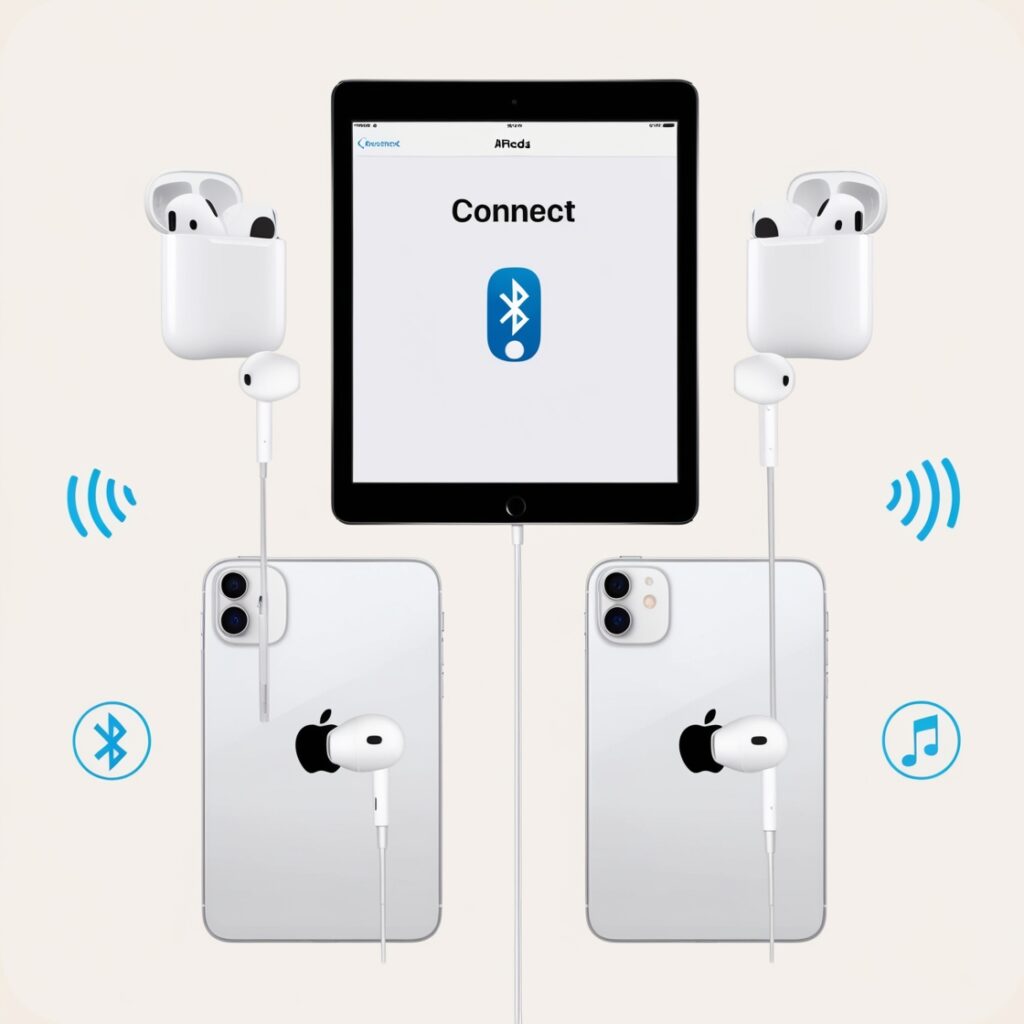
Troubleshooting Common Issues
Problem: AirPods Not Connecting
- Ensure that the AirPods are charged and the cases are open.
- To reset the AirPods, push the button on the back of the case until the light flashes amber and then white. Then, try reconnecting them.
Problem: Audio Out of Sync
- Disconnect and then reconnect both AirPods.
- Make sure both sets are near your iPad.
Problem: Second Pair Not Showing Up
- Ensure that the second pair is not connected to another device.
- Reset the second AirPods set and try to reconnect.
Extra Tips for a Better Experience
Mix and Match AirPods Models
You can mix different AirPod models (like AirPods Pro with AirPods 3rd Generation) when using Audio Sharing. The process remains the same.
Customize Your AirPods Settings
To personalize your AirPods experience, adjust the following settings:
- Spatial Audio: For a more realistic sound experience, turn on Spatial Audio if you’re using AirPods Pro or Max. Press the info button next to your AirPods in Settings > Bluetooth and turn on Spatial Audio.
- Noise Control: Apple AirPods Pro and Max users can switch between Noise Cancellation Mode and Transparency Mode by pressing and squeezing the stem (AirPods Pro) or the button (AirPods Max).
Shared Playback Control
Both users can control the music using their own AirPods. There are separate buttons for playing, pausing, and skipping songs.
Why Connect Two AirPods to One iPad?
Enjoy Together
You can share sounds with someone else to listen to music, movies, or podcasts without sharing an AirPods pair. This is great for long trips or just chilling out at home.
Better Interactions
It’s more fun to listen with someone, whether you’re learning something new, working out, or just hanging out with a friend.
Seamless Apple Integration
The Audio Sharing function is an excellent example of how Apple’s ecosystem is made to work well together. It’s even more handy because it works with different AirPods and Beats models.

Conclusion
Sharing your music with family and friends is easy when you connect two sets of AirPods to the same iPad. The process is easy and clear because Apple has a tool called Audio Sharing. If you follow the steps in this guide, you’ll be able to watch your favourite shows and films together in no time.
Frequently Asked Questions
1. Can I connect more than two AirPods to one iPad?
No, Audio Sharing can only connect two pairs of suitable AirPods or Beats headphones simultaneously.
2. Does Audio Sharing work with all apps?
Of course, Audio Sharing works with all iPad apps that play music or videos, such as Music, YouTube, and Netflix.
3. Can I use Audio Sharing with non-Apple devices?
No, iOS and iPadOS devices are the only ones that can share audio.
4. How do I disconnect one pair of AirPods?
To disconnect a set, go to the Control Centre, tap the AirPlay button, and then uncheck the AirPods you want to remove.
5. Will the audio quality drop when using Audio Sharing?
Yes, both sets of AirPods will keep the sound quality high without any noticeable drops.