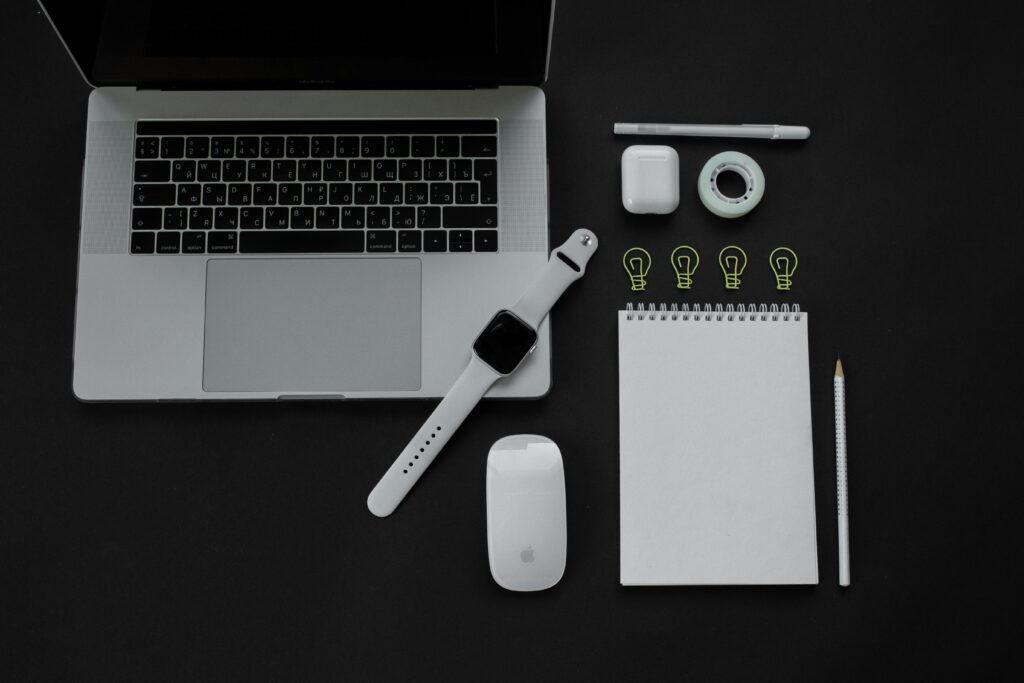Introduction
If you’ve never done it before, figuring out how to connect to someone else’s AirPods can feel tricky. But don’t worry—it’s easier than it seems! In this guide, we’ll walk you through how to share music, listen to podcasts together, or just use them for a short time. With straightforward instructions and valuable tips, you’ll be connected in no time.
Table of Contents
Understanding AirPods Technology
Before you start the steps, you need to know how AirPods work. Apple says these portable earbuds can connect to various devices via Bluetooth. AirPods are designed to work perfectly with Apple products like iPhones, iPads, and Macs, but they can also be used with devices not made by Apple.
Key Features of AirPods
- Automatic Pairing: The AirPods instantly pair when the case is opened near an iPhone or iPad.
- H1 Chip: The latest models contain the H1 microprocessor, which improves connection and battery life.
- Seamless Switching: When you sign in to the same iCloud account on multiple Apple devices, the AirPods can transfer seamlessly between them.
- Touch Controls: You can change the music, take calls, and use Siri with these controls.
Knowing about these features will help you fix any problems that might come up when you try to connect to someone else’s AirPods.
Step-by-Step Guide to Connecting to Someone Else’s AirPods
Step 1: Ensure Device Compatibility
Before connecting, make sure your device is compatible. It should work with most modern smartphones, tablets, and computers with Bluetooth, but make sure it meets any specific requirements.
Step 2: Ask for Permission
Always get permission from the owner before connecting. They may need to help put the AirPods into pairing mode.
Step 3: Open the AirPods Case
Open the AirPods case near your device, verifying that the AirPods are inside, and the case is charged.
Step 4: Enable Bluetooth on Your Device
Make sure your device’s Bluetooth is turned on. If “Bluetooth” is not already enabled, go to the settings menu and turn it on.
Step 5: Put AirPods in Pairing Mode
To connect with someone else’s AirPods, follow these steps:
- Press and Hold the Button: Press the small button on the back of the AirPods case until the LED light becomes white.
- Release the Button: When the light flashes, release the button. The AirPods are now in pairing mode.
Step 6: Connect via Bluetooth Settings
- Go to Bluetooth Settings: Go to the Bluetooth settings on your device.
- Find the AirPods: Look for the AirPods in the list of available devices. They could appear under the owner’s personalized name or as “AirPods.”
- Select the AirPods: To start the connection, tap on the AirPods. When asked, confirm the match.
Step 7: Confirm the Connection
When the AirPods are linked, they will make a sound to let you know they are working. You may now use them to listen to music, make phone calls, and access other audio functions.
Troubleshooting Common Issues
Issue 1: AirPods Not Showing Up in Bluetooth Settings
If the AirPods don’t appear:
- Reset the AirPods: Place them back in the case, close the lid, wait 15 seconds, then try again.
- Move Closer: Ensure the AirPods case is near your device.
- Restart Bluetooth: Turn Bluetooth off and on again.
Issue 2: Unable to Connect
If the connection fails:
- Check for Interference: Move away from other Bluetooth devices that may be interfering.
- Update Software: Ensure your device’s operating system is up to date.
- Try Another Device: Try connecting to another device to check if the problem remains..
Issue 3: Poor Audio Quality
If the sound quality is poor:
- Check the Connection: Make sure the AirPods are properly connected.
- Clean the AirPods: Dirt or debris can affect sound quality, so gently clean them.
- Update Firmware: Ensure the AirPods have the latest firmware.
Additional Tips and Tricks
Sharing Audio with AirPods
Thanks to Apple, you can connect two AirPods to the same device and share music with these. Follow these instructions:
- Connect Your AirPods: Pair your AirPods with your device.
- Share Audio: In the Control Center, tap the AirPlay icon and select “Share Audio.”
- Bring the Second Pair Close: Hold the second pair of AirPods near your device.
- Confirm the Connection: Follow the on-screen instructions to complete the connection.
Switching Between Devices
To switch AirPods between devices:
- Disconnect from Current Device: In Bluetooth settings, disconnect the AirPods.
- Connect to New Device: Follow the connection process for the new device.
Using AirPods with Non-Apple Devices
AirPods can work with non-Apple devices, but the process is slightly different:
- Put AirPods in Pairing Mode: Press and hold the button until the LED light flashes white.
- Enable Bluetooth: Make sure Bluetooth is on for non-Apple devices.
- Connect via Bluetooth Settings: Look for the AirPods in the list of available devices and connect.
Conclusion
Connecting to someone else’s AirPods might seem complicated, but following these steps makes the process easy to understand. Always ask for permission, follow the instructions, and troubleshoot any problems that appear. You’re now ready to share the high-quality audio experience that AirPods offer with friends and family.
Frequently Asked Questions
1. Can I connect to someone else’s AirPods without them knowing?
To put the AirPods in pairing mode, you’ll need their help and permission.
2. Why won’t my device find the AirPods?
Ensure your AirPods are in pairing mode, and Bluetooth is enabled on your device. If needed, move closer to the AirPods.
3. Can AirPods connect to multiple devices simultaneously?
AirPods can be paired with several devices but can only be actively connected to one device at a time.
4. What if the AirPods are already connected to another device?
The owner must disconnect the AirPods before you can connect them to your device.
5. Do I need to reset the AirPods after using them?
It’s best to reset the AirPods after using them on someone else’s device to make sure they link quickly to your device.