Apple AirPods are the best wireless earbuds on the market. Their sleek look, ease of use, and great sound quality have made them a favorite among tech fans and regular users. However, AirPods can have problems, just like any other tech gadget.
In many cases, resetting your AirPods is the best way to fix problems with connectivity, music, or just not working right. This detailed guide will show you how to reset AirPods, explain why and when you might need to do it, and answer some commonly asked questions.

Why You Might Need to Reset Your AirPods
It’s important to know why you might need to reset your AirPods before you start the steps. In these common situations, a reset can be helpful:
- Connectivity Issues: Resetting your AirPods will help restore a reliable connection if they constantly disconnect while in use or have problems connecting to your devices.
- Audio Problems: Sometimes a reset will fix issues like static, uneven sound or one AirPod being louder than the other.
- Battery Issues: A restart can help reset the battery in your AirPods if the battery life seems too short or if one of them isn’t charging right.
- Firmware Updates: New software updates may sometimes cause your AirPods to behave strangely. Resetting can help them in adjusting to the new software.
- General Troubleshooting: A reset is an excellent way to start fixing problems if you’re experiencing other strange behavior you can’t identify.
How to Reset AirPods: A Step-by-Step Guide
Now that we’ve discussed why, let’s discuss how to reset your AirPods. The steps are slightly different depending on the model. We’ll go over the steps for all versions of AirPods, including the first—and second-generation AirPods, the AirPods Pro, and the AirPods Max.
Resetting AirPods (1st and 2nd Generation)
- Put Your AirPods in the Case: Ensure both AirPods are placed in their charging case, and the lid is closed.
- Wait for 30 Seconds: Leave the AirPods in the case for about 30 seconds to ensure they’re fully charged and ready for the reset.
- Open the Lid: Keep the AirPods inside the charging case and open the cover.
- Forget Your AirPods on Your Device: Go to Settings > Bluetooth on your iPhone, iPad, or other Apple device, locate your AirPods among the devices listed, and tap the “i” button next to them. Then, agree by tapping Forget This Device.
- Reset Your AirPods: Simply open the case’s lid and press and hold the setup button on the back for about 15 seconds. When your AirPods have been reset, the status light on the front of the case (or inside the case for the first model) will flash amber and then white.
- Reconnect Your AirPods: Simply hold your AirPods close to your device and open the lid to rejoin them. Your device will display a setup animation, and you can reconnect by following the instructions shown on the screen.

Resetting AirPods Pro
Resetting AirPods Pro is mostly the same as resetting the first and second model AirPods, but there are a few minor differences:
- Put Your AirPods Pro in the Case: Place both AirPods Pro in their charging case and close the lid.
- Wait for 30 Seconds: Leave the AirPods Pro in the case for about 30 seconds.
- Open the Lid: Keep the AirPods Pro inside the charging case as you open the lid.
- Forget Your AirPods Pro on Your Device: Press the “i” button next to your AirPods Pro on your iPhone, iPad, or other Apple device. Then, go to Settings > Bluetooth and find them in the list of devices. It’s then time to confirm that you want to forget this device.
- Reset Your AirPods Pro: Press and hold the setup button on the back of the case for about 15 seconds with the lid open. Your AirPods Pro has been reset, as the status light on the front of the case will flash orange and then white.
- Reconnect Your AirPods Pro: Hold them near your device with the lid open to reconnect your AirPods Pro. A setup animation will appear on your device, and you can follow the on-screen instructions to reconnect.
Resetting AirPods Max
AirPods Max, being a different design, have a slightly different reset process:
- Ensure They’re Charged: Verify that the AirPods Max have some remaining battery life. If they are entirely dead, give them a few minutes to charge before continuing.
- Forget Your AirPods Max on Your Device: Go to Settings > Bluetooth on your iPhone, iPad, or other Apple device. Locate your AirPods Max in the device list, tap the “i” icon next to them, and confirm by tapping “Forget This Device.”
- Reset Your AirPods Max: For approximately 15 seconds, press the Digital Crown and Noise Control buttons. The LED at the bottom of the right ear cup will flash amber and then white to indicate that your AirPods Max has been reset.
- Reconnect Your AirPods Max: Hold your AirPods Max close to your device during reconnecting. A setup animation will show on your device, and you can rejoin by following the instructions on the screen.
Troubleshooting Common Issues After Resetting
Sometimes, you might still have problems even after you restart. To help you fix common issues, here are some tips:
AirPods Not Connecting to Your Device
If your AirPods aren’t connecting to your device after resetting, try the following steps:
- Check Bluetooth: Ensure that Bluetooth is enabled on your device.
- Proximity: Hold your AirPods close to your device during the setup process.
- Software Update: Always make sure that the iOS, iPadOS, macOS, or watchOS on your device is the most updated version.
- Restart Your Device: Sometimes, restarting your device can resolve connectivity issues.
One AirPod Not Working
If one of your AirPods isn’t working after a reset, try these steps:
- Check Battery Levels: Ensure both AirPods are charged.
- Clean Your AirPods: Dirt and debris can cause connectivity issues. Gently clean your AirPods and the charging case.
- Reinsert AirPods: Place both AirPods back in the case, close the lid, wait for a few seconds, then open the lid and try reconnecting.
Audio Issues
If you’re experiencing audio issues after resetting your AirPods:
- Check Volume Balance: On your device, go to Settings > Accessibility > Audio/Visual and ensure the left/right balance slider is centered.
- Disable Mono Audio: Ensure mono audio is turned off in Settings > Accessibility > Audio/Visual.
- Reset Network Settings: Go to Settings > General > Reset, then Reset Network Settings. This can help resolve any remaining connectivity difficulties affecting audio quality.
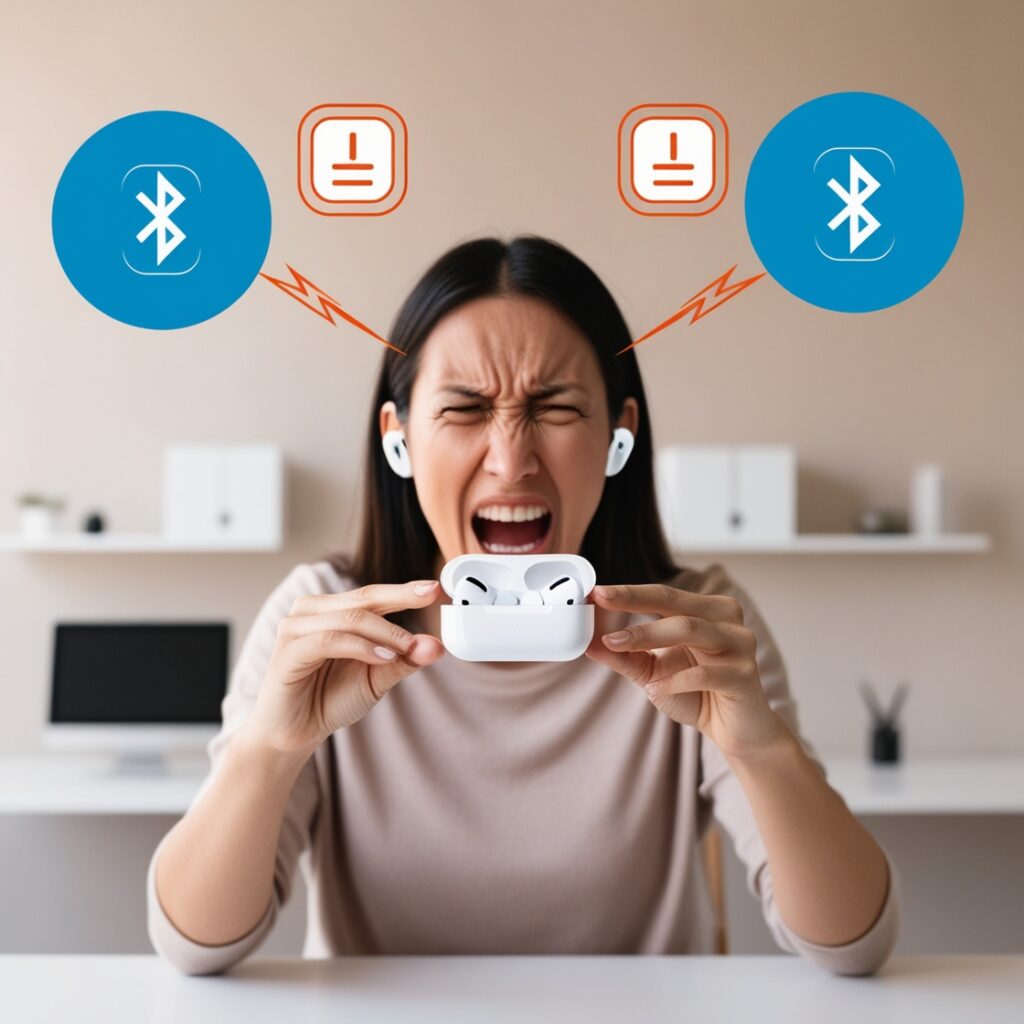
Conclusion
Resetting your AirPods is a quick and easy way to fix several problems, such as issues with connection or sound quality. By following the step-by-step steps in this guide, you can ensure that your AirPods work at their best. Remember, contacting Apple Support is always a good idea if you’re having problems that won’t go away.
Frequently Asked Questions
1. How Often Should I Reset My AirPods?
Resetting your AirPods is recommended only when you experience issues that cannot be resolved through other troubleshooting steps. There is no need to reset them regularly.
2. Will Resetting My AirPods Delete Firmware Updates?
No, resetting your AirPods will not delete firmware updates. The firmware will remain the same, but resetting can help resolve issues that may have appeared after an update.
3. Can I Reset My AirPods Using My Mac or Apple Watch?
The reset process requires using the charging case or the physical buttons on the AirPods Max. While you can disconnect and forget the AirPods from your Mac or Apple Watch, the reset must be performed as described in this guide.
4. What Should I Do If My AirPods Still Don’t Work After Resetting?
If your AirPods continue to have issues after resetting, contact Apple Support for further assistance. There may be a hardware issue that requires professional repair or replacement.
5. Will Resetting My AirPods Affect Their Warranty?
Resetting your AirPods will not affect the guarantee. Apple suggests doing this to fix the problem, and it will not void your warranty.