Getting AirPods from someone else can be cool and hard at the same time. Before you can use them, you have to reset them to disconnect them from the previous owner’s Apple ID. This will fix any issues with the link and make it easy to pair them with your own devices. Here’s a simple guide for resetting AirPods from a previous owner so they work well for you.
Table of Contents
Why Resetting AirPods is Important
Resetting AirPods is essential for a few reasons:
1. Privacy and Security
This feature stops the previous owner from using or controlling the AirPods.
2. Connectivity
Clears old connections so you may connect them to your devices without problems.
3. Performance
Improves performance by fixing problems and restoring AirPods to their original settings.
4. Avoiding Issues
Prevents problems with devices that are still associated with the previous owner.
5. Better User Experience
Gives you a fresh start for a smooth and reliable connection.
Step-by-Step Guide to Reset AirPods
Step 1: Forget AirPods on the Current Device
Ensure the AirPods aren’t connected to any device, especially the old owner’s.
- Open Settings: On the device currently connected to the AirPods.
- Bluetooth Settings: Go to the Bluetooth settings.
- Find Your AirPods: Look for the AirPods in the list of paired devices.
- Forget Device: Tap the info button (i) next to the AirPods and select “Forget This Device.”
Step 2: Place AirPods in the Case
Make sure both AirPods are in their charging case and that the lid is closed.
- Check Battery: Make sure the charging case and AirPods have some battery life. Resetting them is most effective when they are at least partially charged.
Step 3: Reset the AirPods
Now, let’s reset the AirPods to their original settings.
- Open the Lid: Open the lid of the charging case.
- Find the Setup Button: Locate the small, circular button on the back of the case.
- Press and Hold the Button: Press and hold this button for about 15 seconds. The status light on the case will change from amber to white, showing that the AirPods have been reset.
Step 4: Pair with Your Device
After resetting, you can now pair the AirPods with your device.
- Keep the Lid Open: Bring your device near the AirPods while the charging case’s lid is open.
- Follow On-Screen Instructions: A setup animation should appear on your device screen. Follow the on-screen instructions to complete the pairing process.

What Happens If You Don’t Reset AirPods from a Previous Owner
You could have trouble if you get AirPods from someone else and don’t restart them. You should reset them because of these reasons:
1. Connection Problems
AirPods that haven’t been reset might still try to connect to the previous owner’s devices. This can make it hard for you to use them with your own devices.
2. Privacy Issues
If the old owner’s Apple ID is still linked to the AirPods, they may be able to see them in their settings or use the Find My app to find them. This might be a breach of your privacy.
3. Performance Problems
AirPods that aren’t reset might have issues or bugs from the previous owner. Resetting them can help fix these problems and make sure they work properly.
4. Customization Limitations
You might not be able to change the AirPods’ settings to your liking (like giving them a new name or changing the touch controls) if you don’t reset them.
5. Problems with Your Apple ID
You might not be able to use all the features that come with your own Apple ID if the AirPods are still linked to the old owner’s Apple ID. For example, automated switching between devices might not be possible.
6. Firmware Update Issues
Sometimes not resetting the AirPods can cause problems with receiving software upgrades that improve how they perform. Resetting allows them to update smoothly.
7. Tracking Issues
The Find My app helps you locate lost AirPods. If the AirPods aren’t reset, the previous owner might still see them in their app, and you might have trouble adding them to your app to track them if they get lost.
8. Issues with Selling the AirPods
If you don’t reset the AirPods before selling them, the new owner may have issues connecting them to their own devices. This could make customers angry and unhappy, which could lead to return requests and bad reviews that could hurt your seller’s reputation.
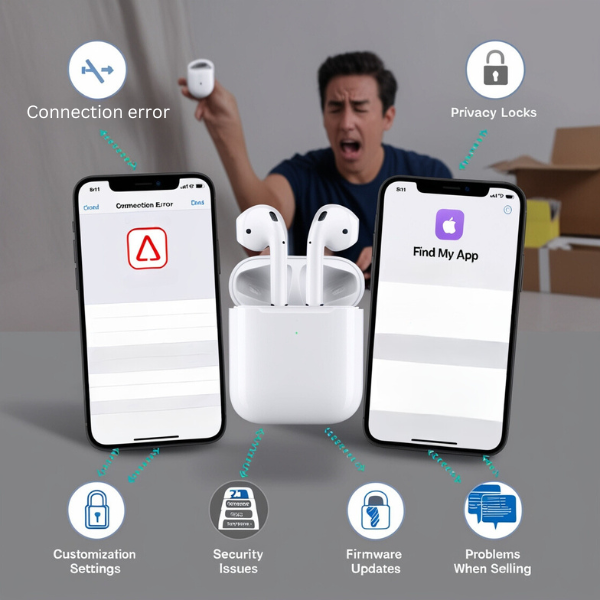
Extra Tips and Tricks
Check Firmware Updates
After resetting, make sure your AirPods have the latest updates to get the best features and fixes.
- Connect AirPods: Pair the AirPods with your device.
- Check for Updates: Go to Settings > General > About > AirPods to see if an update is available.
Clean Your AirPods
While you’re at it, clean your AirPods for better performance and hygiene.
- Use a Soft Cloth: Wipe the outside with a soft, lint-free cloth.
- Avoid Liquids: Don’t use liquids or spray cleaners directly on the AirPods.
- Clean the Mesh: Use a dry cotton swab to gently clean the speaker meshes.
Customise AirPods Settings
After pairing, adjust your AirPods settings to suit your needs.
- Open Settings: On your device, go to Settings.
- AirPods Settings: Go to Bluetooth and tap the info button (i) next to your AirPods.
- Customise: Change settings like the name, double-tap actions, and noise control.
Use Find My Feature
Turn on the Find My feature to locate your AirPods if they get lost.
- Open Find My App: On your device, open the Find My app.
- Add AirPods: Add your AirPods to the list of devices.
- Track and Locate: Use the app to find your AirPods if you misplace them.
Troubleshooting Common Issues
AirPods Not Resetting
- Battery Check: Make sure both the AirPods and the charging case have some charge.
- Button Hold Time: Hold the setup button for at least 15 seconds.
- Clean the Case: Dirt around the button might cause issues. Clean it well.
AirPods Not Connecting to New Device
- Bluetooth: Make sure Bluetooth is on.
- Software Update: Ensure your device’s operating system is up to date.
- Restart Device: Restart both your device and the AirPods.
- Proximity: Keep the AirPods case close to your device while pairing.

Conclusion
Resetting AirPods from a previous owner is easy and ensures your earbuds are ready for you. Follow these steps to enjoy uninterrupted music and calls. If you run into any problems, the troubleshooting tips will help you get back on track.
Frequently Asked Questions
1. What happens when you reset AirPods?
Resetting removes all paired devices and restores factory settings, making them ready for a new device.
2. Do I need to reset AirPods when transferring them to a new owner?
Yes, it ensures they are no longer linked to your Apple ID and can be paired with a new owner’s device.
3. Will resetting AirPods remove firmware updates?
No, they will keep the latest firmware version even after resetting.
4. Why are my AirPods flashing amber and white?
Amber means they need charging; white means they are ready to pair. Flashing amber and white indicates pairing mode.
5. How often should I reset my AirPods?
Only when you have connection issues or are giving them to someone else. Regular resets aren’t necessary.