AirPods have revolutionized the way we experience audio, offering incredible convenience and sound quality. But can you use them with your Chromebook? Absolutely! This guide will help you connect AirPods to your Chromebook step by step while addressing potential issues and offering helpful tips.
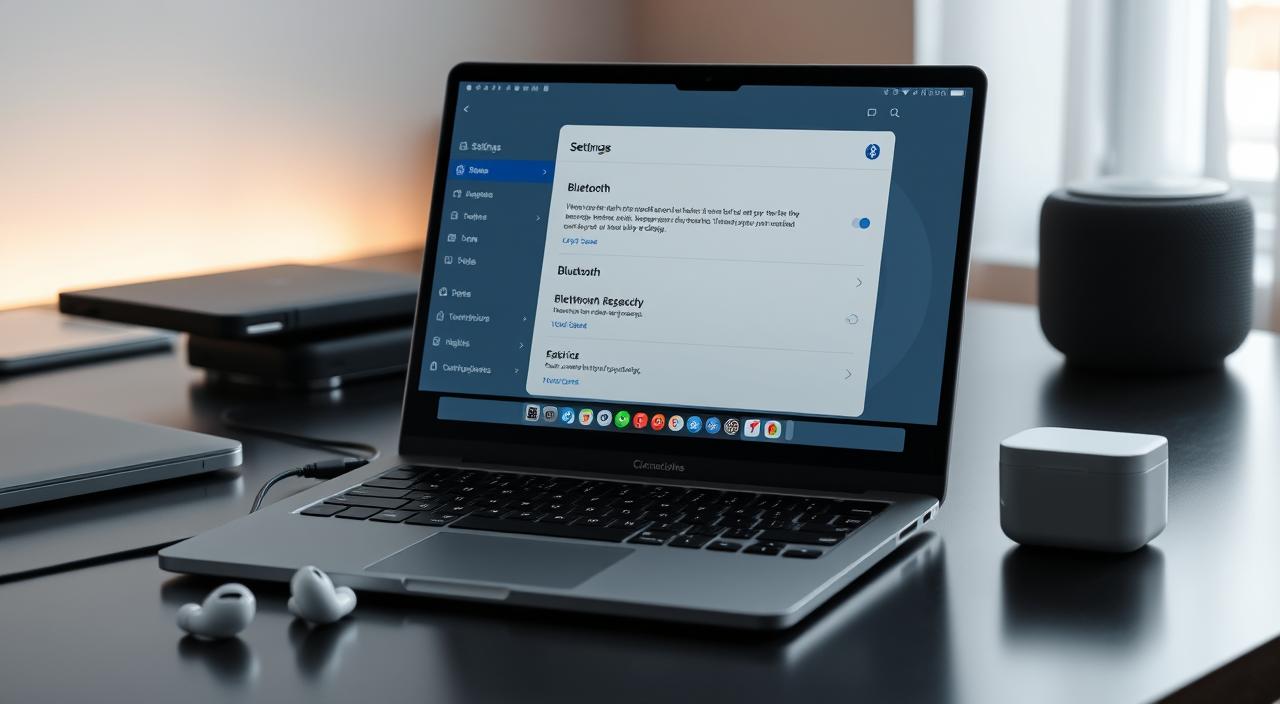
Are AirPods Compatible with Chromebooks?
Yes, AirPods are fully compatible with Chromebooks! Since both devices use Bluetooth, they can communicate effortlessly. Whether you have AirPods, AirPods Pro, or AirPods Max, you can pair them with most Chromebook models.
Steps to Connect AirPods to a Chromebook
1. Prepare Your AirPods
Before you begin, ensure your AirPods are ready for pairing:
If paired with another device, reset them by holding the button on the back of the case until the LED flashes white.
Charge the AirPods case and earbuds.
2. Enable Bluetooth on Your Chromebook
- Click on the time at the bottom-right corner of your Chromebook screen.
- Select the Settings icon.
- Navigate to Bluetooth and toggle it on.
3. Put AirPods in Pairing Mode
To enable pairing mode on your AirPods:
- Open the lid of the AirPods case but keep the earbuds inside.
- Press and hold the button on the back of the case until the LED flashes white.
4. Connect AirPods to Your Chromebook
- In the Bluetooth settings on your Chromebook, look for Available Devices.
- Locate your AirPods (often labeled as “AirPods” or a custom name).
- Click on the AirPods name to pair them with your Chromebook.
Once paired, you’ll see a confirmation message, and your AirPods will be connected.
Testing Your AirPods Connection
To ensure the setup works:
- Play any audio or video file on your Chromebook.
- Confirm the sound plays through your AirPods.
If there’s no sound, check the audio output settings on your Chromebook and select AirPods as the preferred device.
Troubleshooting Common Issues
1. AirPods Not Showing in Bluetooth List
- Make sure AirPods are in pairing mode.
- Restart your Chromebook and try again.
2. Sound Quality Issues or Disconnections
- Keep the AirPods and Chromebook within a 30-foot range.
- Avoid interference from other Bluetooth devices nearby.
Using AirPods Features on Chromebook
1. Microphone for Calls and Meetings
You can use the AirPods’ built-in microphone for Zoom calls or Google Meet sessions.
2. Playback Controls
AirPods’ tap or squeeze gestures work for basic controls like play, pause, or skipping tracks.
Disconnecting AirPods from Chromebook
- Go to Chromebook’s Bluetooth settings.
- Find your AirPods in the connected devices list.
- Click on Disconnect.
To reconnect, simply click on the AirPods name in the Bluetooth list.
Switching Between Devices
If you want to use your AirPods with another device, like an iPhone:
- Disconnect them from your Chromebook first.
- Pair with the new device following the standard pairing process.
Benefits of Using AirPods with a Chromebook
- Wireless Convenience: No cords, no hassle.
- Enhanced Productivity: Perfect for meetings or multitasking.
- Seamless Switching: Easily switch between multiple devices.
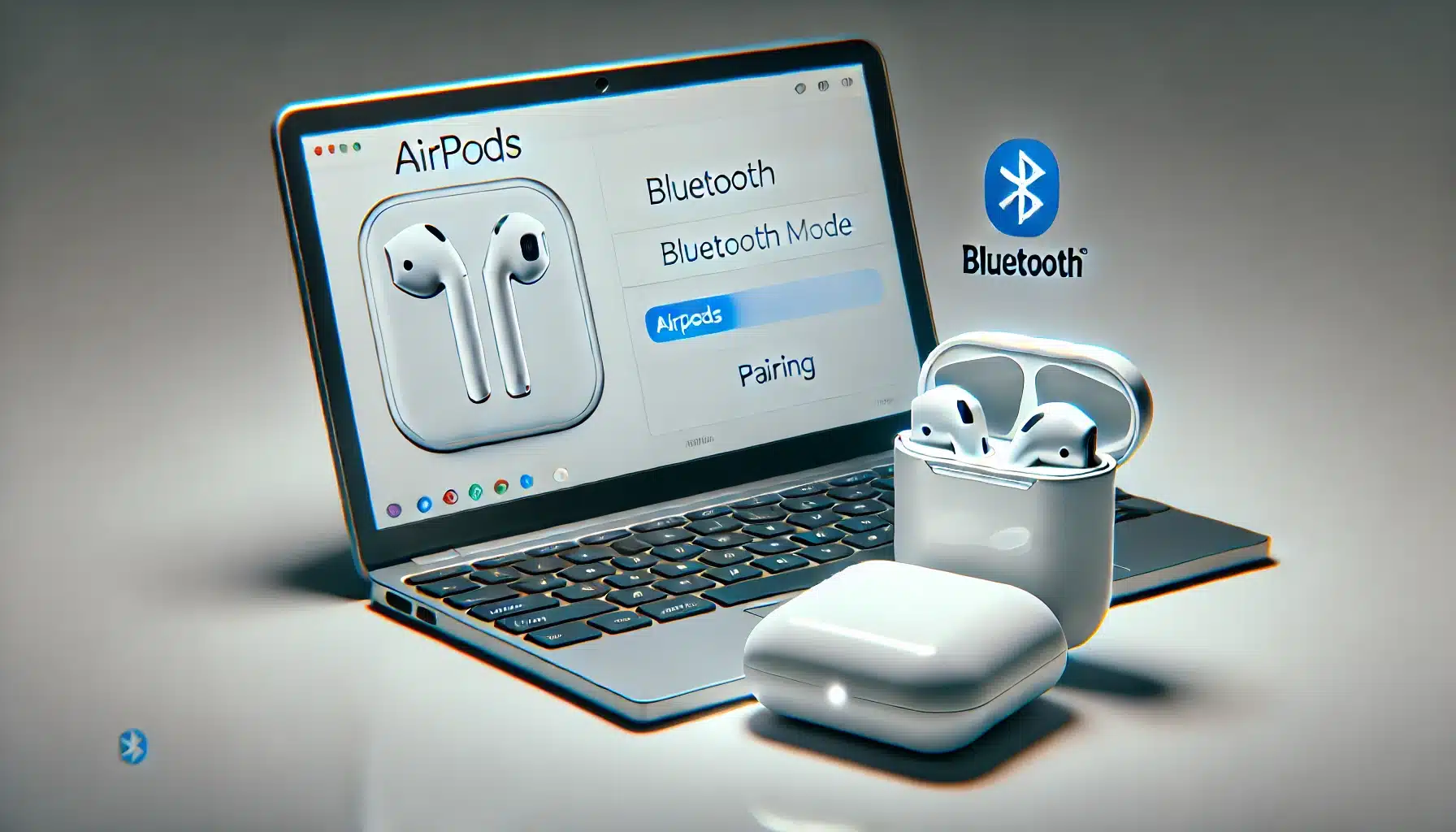
Conclusion
Connecting AirPods to a Chromebook is simple and hassle-free when you follow the steps outlined here. Whether you’re working, studying, or just enjoying some downtime, AirPods elevate your Chromebook experience with exceptional sound quality and convenience.
Frequently Asked Questions
Can I use AirPods with all Chromebooks?
Yes, as long as the Chromebook supports Bluetooth, AirPods will work.
What if my Chromebook doesn’t detect my AirPods?
Restart both devices and ensure the AirPods are in pairing mode.
Do AirPods work with Google Meet on a Chromebook?
Yes, AirPods’ microphone and audio features work perfectly with Google Meet.
Can I adjust sound quality settings on a Chromebook?
While Chromebooks lack built-in equalizers, third-party extensions can help.
How do I switch AirPods between my Chromebook and phone?
Disconnect from one device and pair with the other using Bluetooth settings.